1 Start and Restart IMA Service
First run Net Stop Imaservice and then
Net Start Imaservice
If you want to create LHC and Reade below
are the command
Dsmaint recreatelhc
Dsmaint Recreaterade
2) Unregistering the XML Service
Complete the following steps to unregister the XML Service:
First stop the XML Service
Net stop ctxhttp.
Then unregister and reregister XML service
1. Open a command prompt window.
2. Run ctxxmlss /u (This command unregisters the Citrix XML Service and marks it for deletion).
Registering the XML Service on a Port Other Than Sharing with IIS
1. Unregister the service using the preceding instructions.
2. Open a command prompt window.
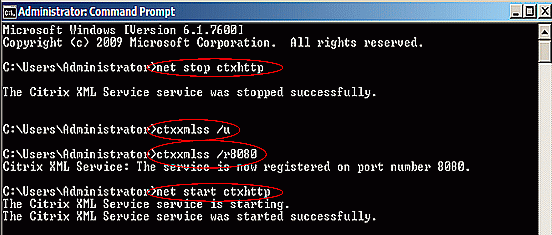
4. Then Start XML service
Net start Ctxhttp
Note (Open the service control manager and manually start the Citrix XML Service.)
3) A XenApp Server shows a load of 10000 or full load, regardless of Load Evaluator settings and Load Evaluator
Check the functionality of WMI on the XenApp server.
1. Go to start run.
2. Type wmimgmt.msc
3. On the wmimgmt console, in the left pane right click on WMI Control.
4. Click on Properties.
5. If the connection is successful that means there is no issue with the WMI.
Check the consistency of the WMI
1. Open Elevated command prompt.
2. Go to cd c:\Windows\System32\Wbem
3. Run the below command
winmgmt /verifyrepository
If you see any errors, follow the below steps.
Complete the following procedure to resolve this issue:
1. Stop the Windows Management Instrumentation (WMI) Service.
2. Run the following command:
winmgmt /salvagerepository
3.Run the following command:
winmgmt /resetrepository
4.Verify that the load is accurate.
To stop and start WMI service
To Stop and Start Citrix WMI service.
Net stop CitrixWMIService
Net Start CitrixWMIService
To evaluate the load on Citrix XenApp Server we can run the command “qfarm /load”, it will display different values. This post will enhance your understanding of the hidden meaning of all those values.
• 0 to 9998: This is the normal range for Load Manager i.e. load on the server is normal and it can handle more load.
• 99999: No load evaluator is configured.
• 10000: Load is at 100 percent (full load) and it is not in a position to handle additional load.
• 20000: The XenApp Server contains an incorrect server edition or a license mismatch. To fix the issue match the version of XenApp installed with the licenses deployed.
XenApp 6/6.5 server is unable to contact the license server after a reboot. The output of the Qfarm /load command indicates a server load of 20000
• 99990: Results when a custom administrator with restricted rights runs the following QFARM commands:QFARM SERVER /APP
QFARM /APP
QFARM /APP <appname>
QFARM /ZONEAPP
Note: The QFARM command may not return any results when a custom administrator runs the following queries:
QFARM /DISC
QFARM /LOAD
QFARM /ZONELOAD
4) To set the TCP/IP port number to 5000
icaport /port:5000
To reset the port number to 1494
icaport /reset
Security Restrictions
Only Citrix administrators with Windows administrator privileges can run icapor
5) query
query view information about server farms, processes, servers, ICA sessions and users
query farm shows the servername, protocol and ip address
query farm /app shows the published applications
query farm /disc shows the disconnected session data for the server farm
query farm /load displays server load information
farm
Displays information about servers within an IMA-based server farm. You can use qfarm as a shortened form of query farm.
server /addr
Displays address data for the specified server.
/app
Displays application names and server load information for all servers within the farm or for a specific server.
/app appname
Displays information for the specified application and server load information for all servers within the farm or for a specific server.
/continue
Do not pause after each page of output.
/disc
Displays disconnected session data for the farm.
/load
Displays server load information for all servers within the farm or for a specific server.
/ltload
Displays server load throttling information for all servers within the farm or for a specific server.
/lboff
Displays the names of the servers removed from load balancing by Health Monitoring & Recovery.
/process
Displays active processes for the farm.
/tcp
Displays TCP/IP data for the farm.
/online
Displays servers online within the farm and all zones. The data collectors are represented by the notation “D.”
/online zonename
Displays servers online within a specified zone. The data collectors are represented by the notation “D.”
/offline
Displays servers offline within the farm and all zones. The data collectors are represented by the notation “D.”
/offline zonename
Displays servers offline within a specified zone. The data collectors are represented by the notation “D.”
/zone
Displays all data collectors in all zones.
/zone zonename
Displays the data collector within a specified zone.
/?
Displays the syntax for the utility and information about the utility’s options




No comments:
Post a Comment